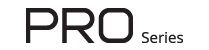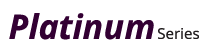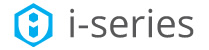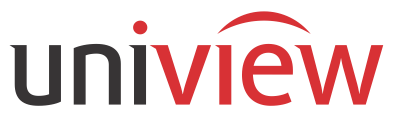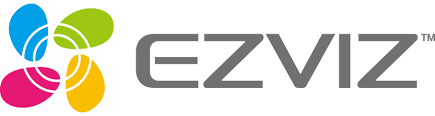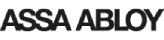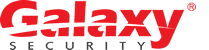Configure email on Platinum devices
Note: Our Devices have been tested on Gmail servers.
Part 1: Configure the Gmail Account Settings
- Login to your Gmail account.
- Click the Gear icon to go to the settings.


- Go to Forwarding and POP/IMAP and enable the highlighted sections, then click save.

Part 2: Enabling Less Secure apps option on Gmail.
- Go to My account or Google account, once you have logged into your Gmail account.

- Select Sign-in & Security option.

- Go to the bottom of the page and enable Less Secure apps option.

Part 3: Configure Email setting on DVR/NVR
- Login to your DVR/NVR
- Go to Network section, then advance settings - > Email.

- Click Save after you has entered your information and click the test button.
- If the test is succeeded, then you will receive an email in your account and a test successful message on your DVR/NVR.

Note: Gmail only allows sending 500 emails per day. If the amount of emails is exceeded the number then, it will give you a test failed response. To solve it, you have to wait for 24 hr. If still doesn’t solve then try changing the port number to 587, 465 or 25. And make sure to use the 8.8.8.8 dns and try again.
Part 4: Setting Up Motion Detection and Trigger email alerts
- Go to Event ->Basic Event-> Motion. Make sure motion detection is enabled and you draw the area of detection.

- Go to Linkage method and enable send email option. Then click save.

- Once the motion detection is triggered you shall receive an email on your gmail account with pictures attached to it.

Galaxy Security is a leading manufacturer of Security Cameras Systems (CCTV) in North America. We offer technical support for all our products. We offer affordable Quality CCTV video surveillance systems, cameras and accessories for the professional installers and resellers.
At Galaxy Security, Your Security is Our Business
Contact
Markham (Mon~Fri. 9am~6pm EST)
7755 Warden Ave, Unit 1,
Markham, ON L3R 0N3
Mississauga (Mon~Fri. 9am~6pm EST)
1200 Aerowood Drive, Unit 5,
Mississauga, Ontario, L4W 2S7